The steps to install Google Chrome extensions are as follows.
These methods are based on the current Google Chrome functions and interface design:
Method 1: Install through the Google Web Store Open the extension page: Type “chrome://extensions/” in the Google Chrome address bar and press Enter, or click the Customize and Control button (three dots or three lines) in the upper right corner of the browser, and select “More Tools” -> “Extensions” in the drop-down box.
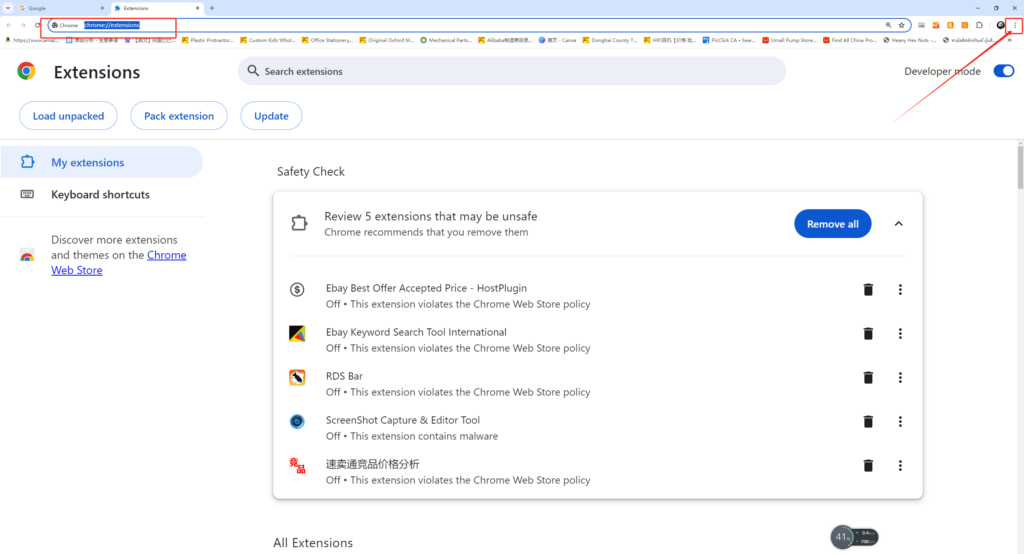
Visit the App Store: On the extension page, click the “Get More Extensions” button, which will take you to the official Google extension store (Chrome Web Store). You can also visit the Chrome Web Store website directly.
Search and install extensions: Search for the name of the extension you need in the App Store and click the extension in the search results. Read the description and rating of the extension, and click the “Add to Chrome” button to install it.
Method 2: Download and install from a third-party website (.crx file) Download the extension file: Download the .crx file of the extension from the official website, forum, or other trusted third-party website. Open the extension page and enable developer mode: Repeat step 1 in method 1 to open the extension page.
Click the “Developer Mode” switch in the upper right corner of the page to turn it on (blue means on).
Install the plug-in: Drag and drop the downloaded .crx file to the extension page. After releasing the mouse, the browser will prompt you to install the plug-in. Click to confirm the installation.
Method 3: Install the unzipped extension (folder form) Download and unzip the plug-in: If the plug-in is provided in the form of a folder, you need to download and unzip the folder first. Open the extension page and enable developer mode: Repeat steps 1 and 2 in method 1 to open the extension page and enable developer mode. Load the unzipped extension: On the extension page, click the “Load unzipped extension” button in the upper left corner. In the pop-up file selection window, select the plug-in folder you unzipped and click “Select Folder” to install. Notes When installing plug-ins, make sure the plug-in source is reliable to avoid installing malicious plug-ins. Some plug-ins may require you to grant additional permissions to work properly. Please follow the prompts. If you encounter problems during the installation process, you can try restarting the browser or check the official documentation of the plug-in for help.
By following the above steps, you should be able to successfully install the required plugins in Google Chrome.
For more recommended google chrome extensions, please visit our special topic Chrome Extension