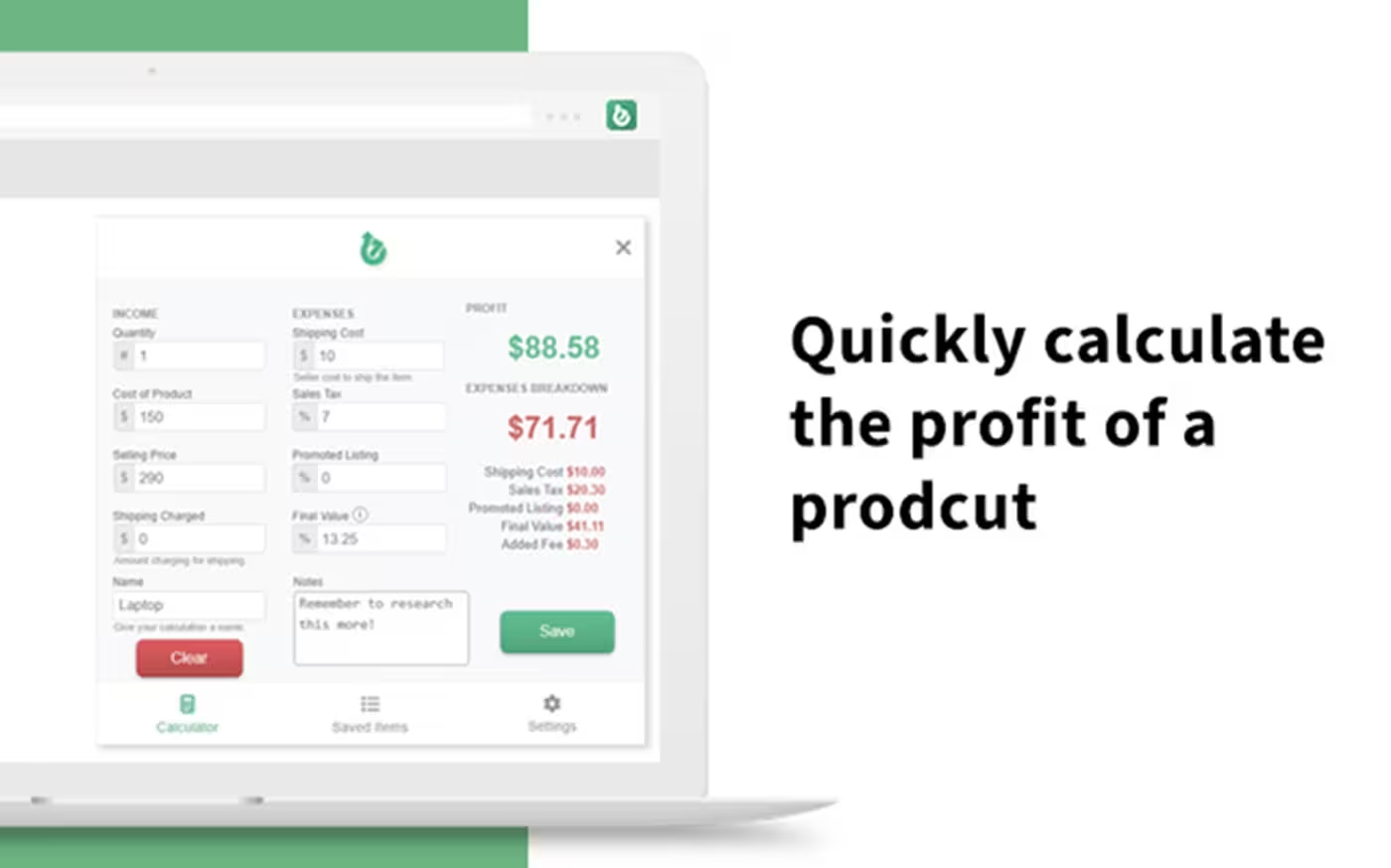eBit: Your eBay Profit Calculator is a tool designed for eBay sellers to help them accurately calculate the profit of each transaction. By taking into account various fees and costs, the calculator helps sellers better understand their net profit, so they can make smarter pricing and sales decisions.
Main Features
Fee Calculation: eBit can calculate various transaction fees including eBay fees, PayPal fees, shipping costs and other related fees.
Profit Analysis: Based on the entered sales price and costs, the calculator can display the net profit of each transaction in real time.
Multi-currency support: Supports multiple currencies, making it easy for international sellers to use the tool.
Fee Details: Provides a detailed fee breakdown to help sellers understand the specific composition of each fee.
Price Recommendations: Provides reasonable price recommendations based on costs and expected profit margins to help sellers optimize their pricing strategies.
User-friendly interface: The interface is simple and intuitive, and the operation is simple, even novice sellers can use it easily.
Benefits
Accurate profit calculation: By taking into account all relevant fees, it helps sellers accurately calculate the net profit of each transaction to avoid underestimating or overestimating profits.
Optimize pricing strategy: Based on profit analysis and price recommendations, sellers can adjust pricing strategies to improve profitability.
Save time: Automated calculation process, reducing time and errors in manual calculations.
Improve financial transparency: Detailed cost breakdown gives sellers a clearer understanding of cost composition, allowing them to better manage their business.
Download Link : Edge Extension