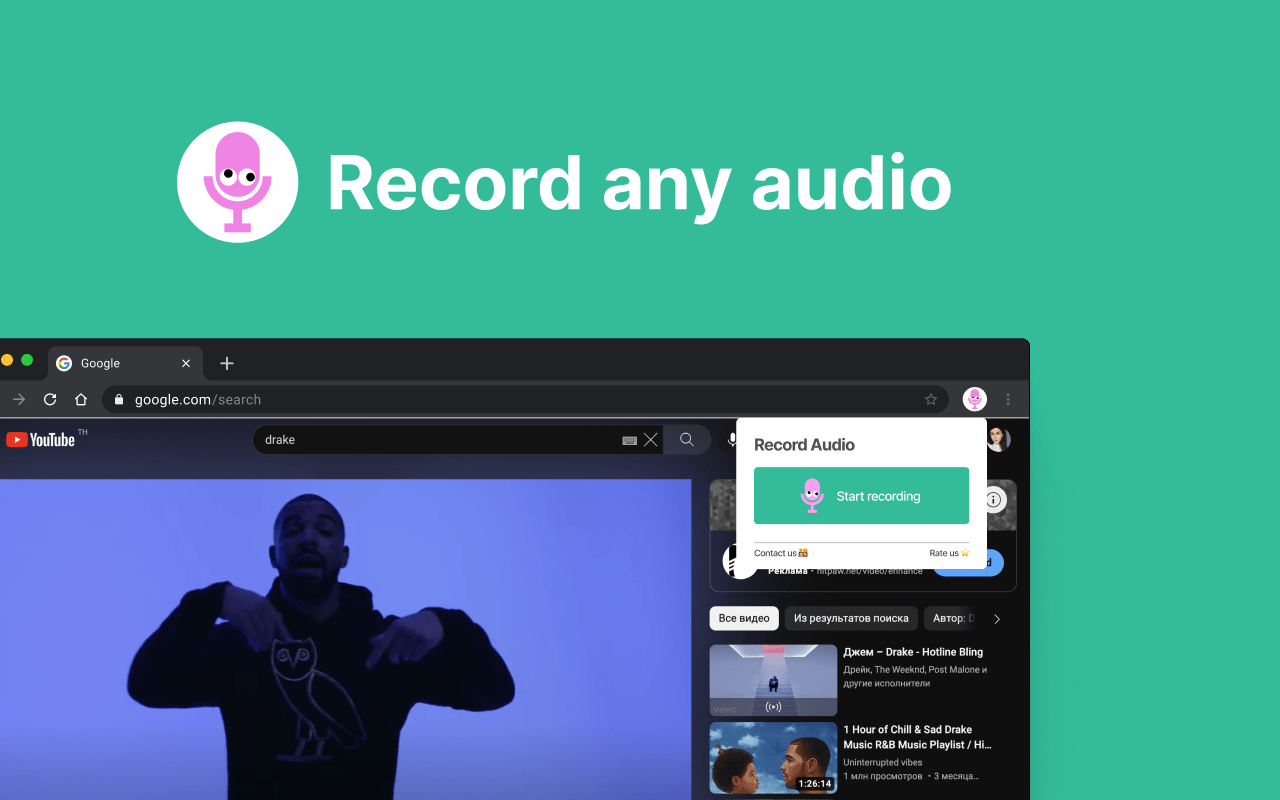Audio & Voice Recorder is a powerful and easy-to-use chrome extension based recording software. Whether you need to record the audio inside your computer or capture the sound of the surrounding environment, this software can easily do it. Just click the “Start Recording” button and the recording process will start automatically without cumbersome settings. After the recording is completed, click the “Stop” button and the recorded audio file will be automatically downloaded to your device for you to access and use at any time.
This software is particularly suitable for various scenarios, such as online meeting records, classroom lecture recordings, personal memos, and environmental sound collection. Its simple and intuitive interface design allows anyone to get started quickly, greatly improving the efficiency of recording. Whether you are a professional user or daily use, Audio & Voice Recorder is your ideal choice.
Online voice recorder app helps you to record audio, voice or any sound in high-quality in 1 click.
🎵Meet Audio & Voice Recorder your premier Chrome Extension for seamless online voice recording from any tab. Immerse in an effortless audio capturing experience – initiate recording, hit pause whenever necessary, and download your recording hassle-free!
💡 Key Features of Audio & Voice Recorder:
1️⃣ Versatile Audio Capture : Activate sound recording on any tab. Be it live conferences, music, podcasts, or more – record sound in impeccable quality.
2️⃣ Convenient Pause: We understand interruptions can occur. Hence, Record Audio allows you to pause your audio capturing anytime and resume when you’re all set.
3️⃣ Easy Download: Conclude your recording and download it instantly. No complications, just a straightforward download to your device!
🚀 Kickstart Your Journey with Audio & Voice Recorder:
1️⃣ Add the Record Audio extension to your Chrome and choose your desired tab for recording.
2️⃣ Tap the Record Audio icon and select Start Recording to get started.
3️⃣ Need a break? Hit Pause and restart audio capturing when you’re prepared.
4️⃣ Done recording? Click Stop Recording, and your audio file will be ready for download.
🎤 Reasons to Pick Audio & Voice Recorder:
- User-Centric Design: Audio & Voice Recorder boasts a simple and intuitive interface for a breezy recording experience.
- Supreme Quality: Expect nothing less than top-tier audio quality in all your sound recordings in *.wav format.
- Multipurpose: Perfect for recording webinars, live broadcasts, music, or any audio of your preference.
- Quick Accessibility: Get access to your recordings instantly with our immediate download feature.
- Privacy First: Your recordings are your own. We do not store your data or recordings.
🔧 Instructions for Using Audio & Voice Recorder:
1️⃣ Tap the Add to Chrome button to install the Record Audio extension.
2️⃣ Launch the tab you wish to capture audio from.
3️⃣ Tap on the Record Audio icon and select Start Recording.
4️⃣ Pause or cease the recording as per your convenience.
5️⃣ Hit the Downloads button to access your recording.
Chrome Extension : Audio & Voice Recorder